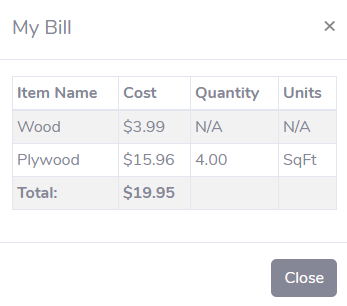Registration
Registering for Craftvue is very simple. Students only need to select a school and provide the necessary information to create an account. Craftvue asks for emails for login purposes and to provide forgotten password assistance. A non-school email may be necessary to ensure the forgotten password emails are received since some school admins block emails from outside sources.
Advanced
The advanced checkbox is for experienced second year students. By checking the advanced checkbox, these student gets access to all the quizzes the admin has created so they can retake the safety tests for the new school year.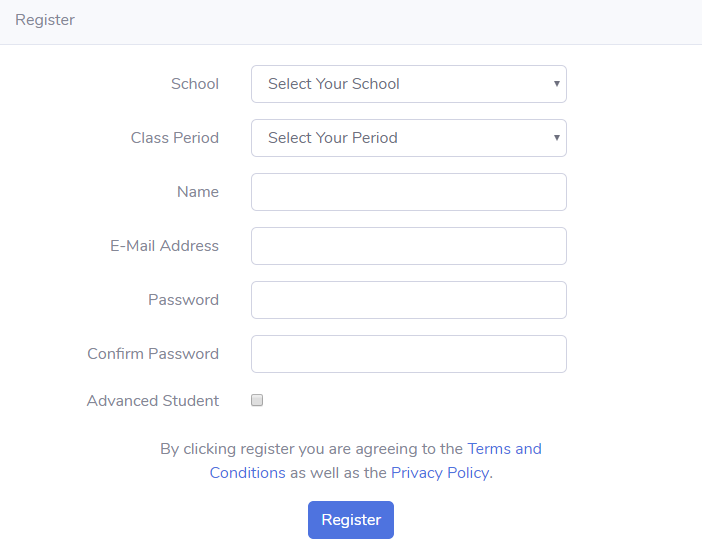
Dashboard
The dashboard condenses data from all students to provide an overview of how the classes are performing. The checkout, check-in, and balance tools help admins decide to enforce and remind students to pay the bills. The quiz progress bars ensure that all the students are trained before using the machine in order to prevent safety incidents.
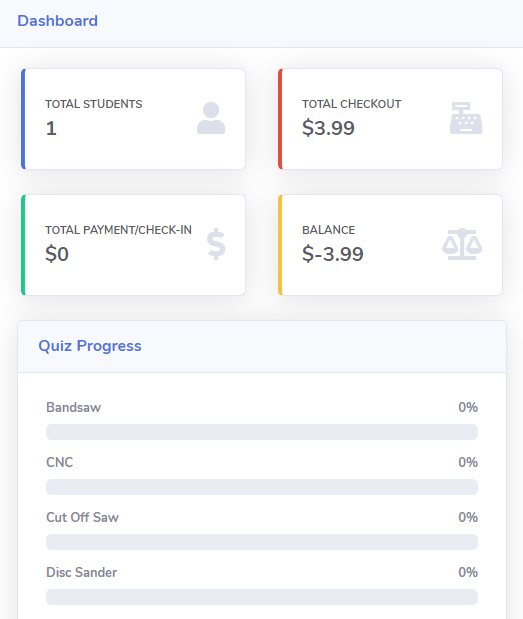
Student Summary
The student summary feature is used to view progress in safety quizzes as well as payments.
Summary
The list of students can be organized by period or name by using the search feature in the top right corner of the table. If students have not paid their bills, the bill button will be highlighted red.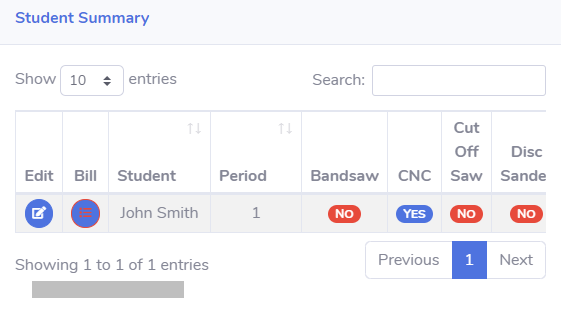
Bill
Student bills can be viewed and particular items can be removed.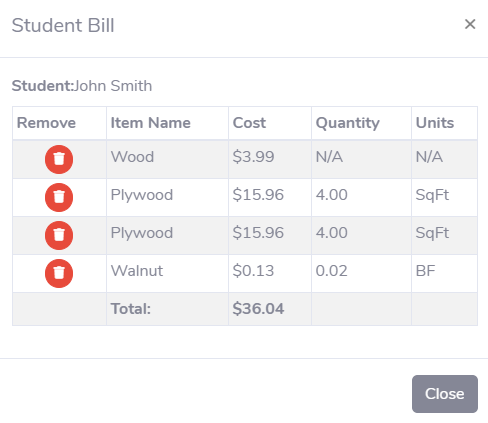
Edit
If a student changes class periods or drops out of an advanced class, their current class period or advanced standing can be edited in this modal.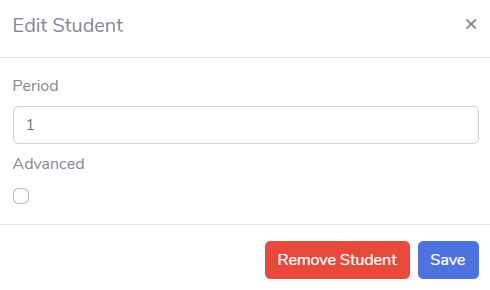
Quizzes
Coming Soon...
Block
When students are absent for days where training is given, the block tool will prevent them from taking the appropriate safety quiz without receiving proper training beforehand. The block action can be reversed once the student makes up for the missed training.
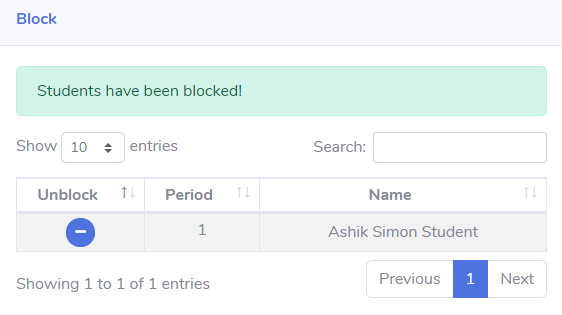
Billing
Special Purchase
Special purchase is used for one-time needs where the student buys something that is not generally part of the item inventory.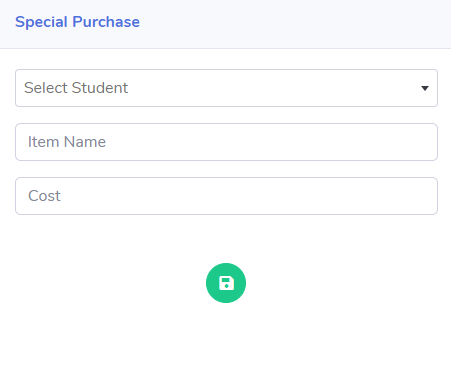
Checkout
The checkout feature allows the admin to bill students for items from the inventory based on size or quantity. Both the item and student selection fields are searchable for ease of use. Based on the selected item, the appropriate input fields are displayed (either dimensions or quantity).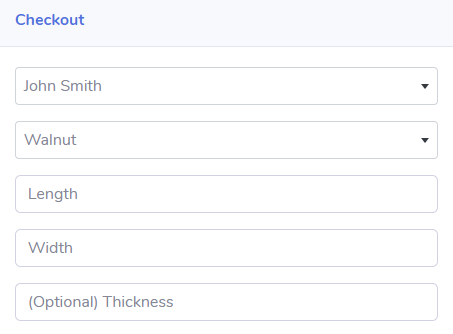
Check-in
Checking in materials may be necessary if a student has excess material that can be returned to the inventory. Checking in materials subtracts the value of the item from the student bill.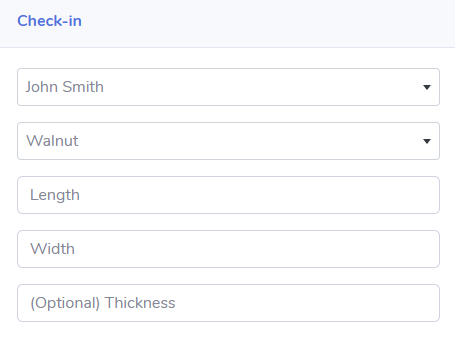
Student Payment
Once students make payments at the school finance or cashier office, they can bring their receipts to be recorded in Craftvue. Optionally, the receipt number can be recorded to prevent students from showing the same receipt twice.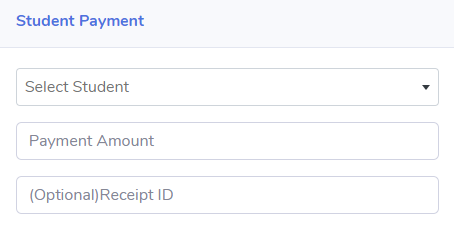
Item List
The item list allows admins to inventory materials that can be checked out by students. To enter a new item simply click the green plus icon and provide a name, cost, and unit of measurement. Currently 3 different units are supported including board feet, square feet, and per quantity.
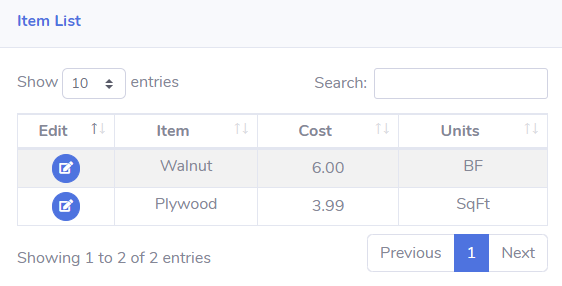
Archive
Safety quiz completion is vital to ensure student safety as well as prevent legal disputes. Craftvue stores all instances of student safety quiz completion in the archive for future reference. The archive records still persist even after students are deleted from the system.
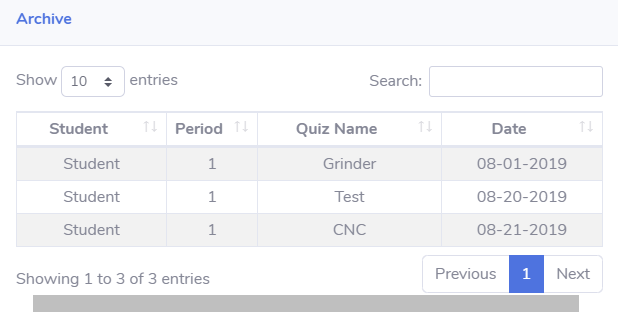
Student Perspective
The students see a minimal responsive layout that works with almost any screen format. Since the styling is minimal, it loads quickly without consuming too much data.
Quizzes
Students can see quizzes that they need to complete in blue and the once they already have completed are shown as disabled green buttons.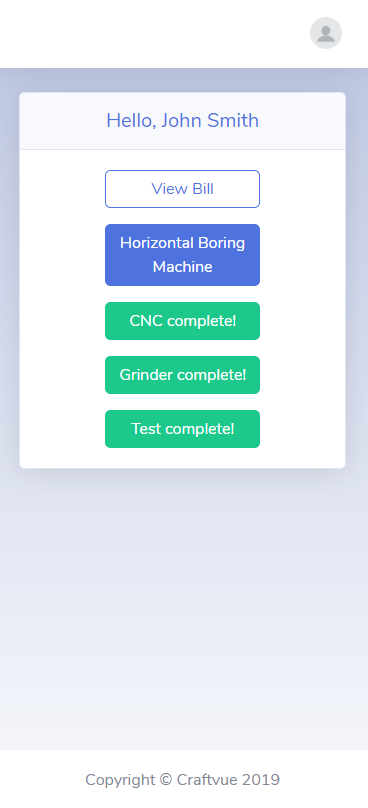
Student Bill
The student bill shows the amount they owe the school for the materials used in class.